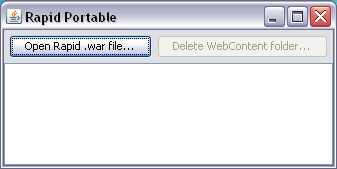Difference between revisions of "Quickstart"
(→Run RapidPortable.exe) |
(→Using Rapid) |
||
| Line 18: | Line 18: | ||
=Using Rapid= | =Using Rapid= | ||
| − | + | The standard build of Rapid includes tools for administrating and designing Rapid web applications, as well a sample application. When your browser first opens Rapid you will be shown the login screen. Once you've logged in you will see the main menu. The main menu | |
| − | Log in as "user", | + | |
| + | Log in with username "admin", and password "admin" to the use the administration and design tools - as well as the sample application. | ||
| + | |||
| + | Log in with username "user", and password "user" to access just the sample application. | ||
Try the sample application first, then the designer. Don't forget if you have have design rights you can move you mouse to the bottom left hand corner of the screen and click the gear to enter the Designer for the page you're on. | Try the sample application first, then the designer. Don't forget if you have have design rights you can move you mouse to the bottom left hand corner of the screen and click the gear to enter the Designer for the page you're on. | ||
Revision as of 04:43, 21 February 2014
Rapid supply Rapid Portable which runs on Windows and contains an embedded Jetty server. If you simply want to experiment with Rapid this is the fastest way to do so and does away with the need to install and configure a Java web server yourself. Simply download the executable and the latest Rapid web archive file (.war), and run!
Download files
Download Rapid Portable by by clicking File:RapidPortable.exe
Download the latest Rapid .war by clicking File:RapidServer.war
Run RapidPortable.exe
At first use Rapid Portable will look like this
Click on the "Open Rapid .war file..." button, then locate and open the .war file (you may need to change the file type to "All Files" to open other folders).
Rapid Portable will unpack the Rapid .war file into a folder called WebContent in the same location as the .exe. It will then open your default browser to the Rapid login screen.
By default Rapid is set to development mode. You are able to view detailed logs in the Rapid Portable window. These can be turned off for running Rapid in production mode.
Using Rapid
The standard build of Rapid includes tools for administrating and designing Rapid web applications, as well a sample application. When your browser first opens Rapid you will be shown the login screen. Once you've logged in you will see the main menu. The main menu
Log in with username "admin", and password "admin" to the use the administration and design tools - as well as the sample application.
Log in with username "user", and password "user" to access just the sample application.
Try the sample application first, then the designer. Don't forget if you have have design rights you can move you mouse to the bottom left hand corner of the screen and click the gear to enter the Designer for the page you're on.